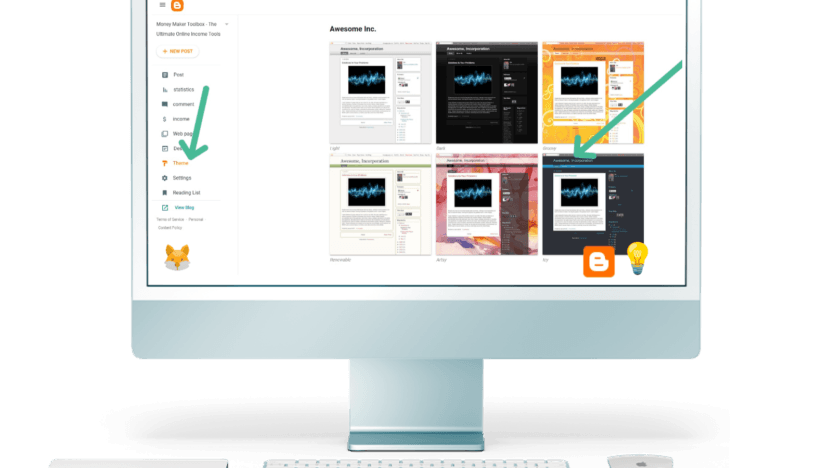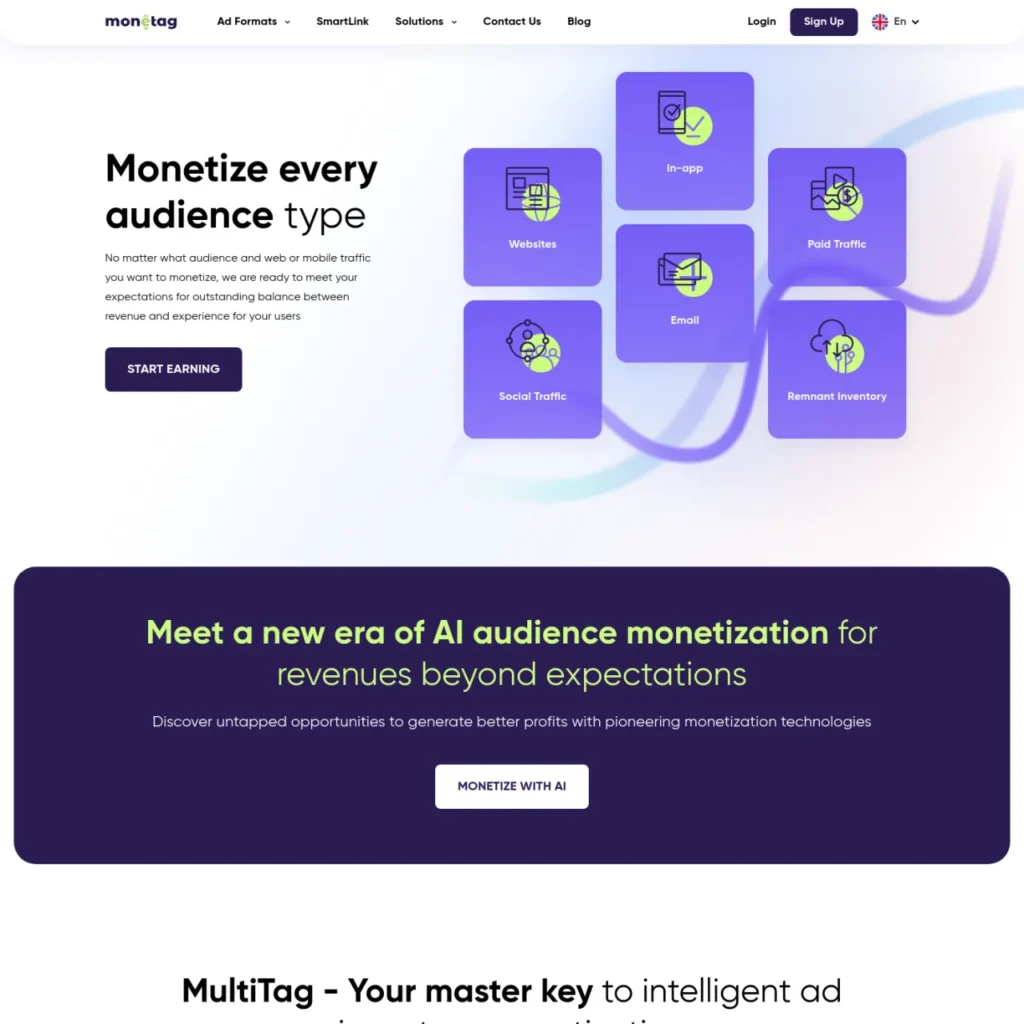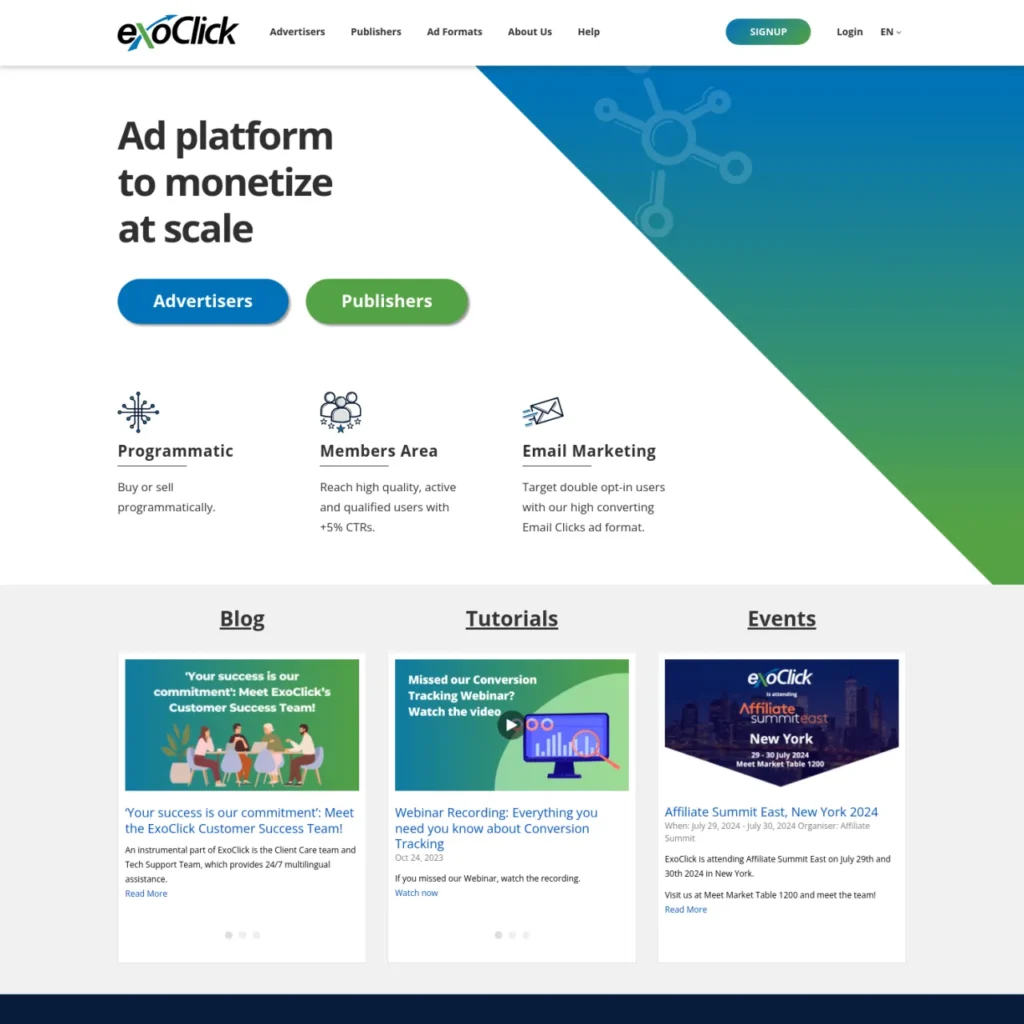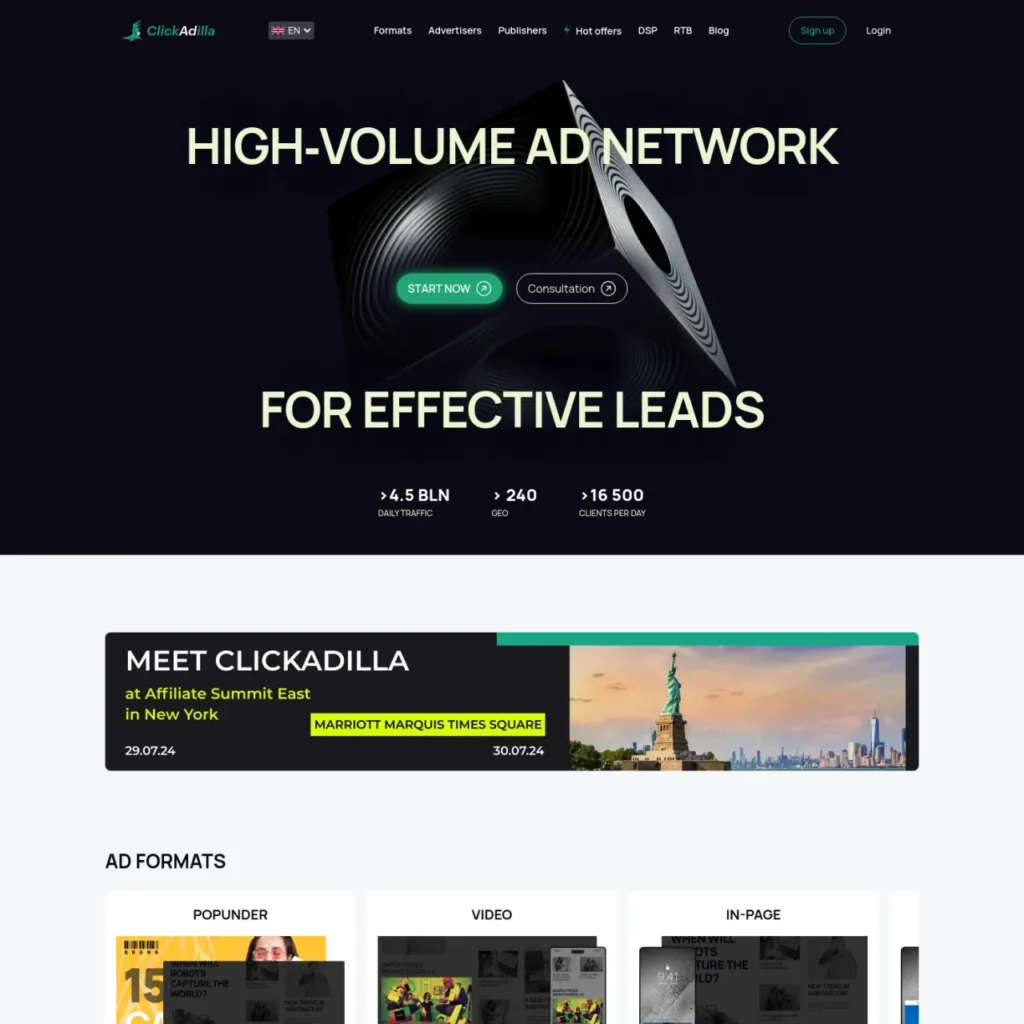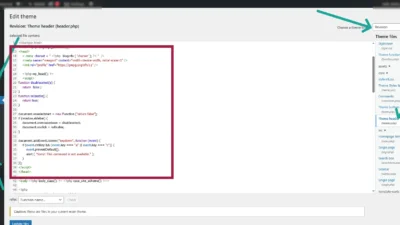Teach how to create a Blogger (within 3 minutes)
A step-by-step guide to creating a Blogger for beginners, starting from 0.- Start your blog with step-by-step instructions covering everything from registering, how to post interesting content, connecting a personal domain, to customizing a unique theme. Not only that, we also provide techniques for earning money from advertising and other tips to help your blog grow and generate sustainable income!
What is Blogger.com and how do I use it?
Blogger is a simple blogging tool from Google that is easy to use and free, all you need is a Google Gmail account.
Blogger Or Google's blogspot is not as flexible as WordPress, but it has a complete starting feature for beginners who are interested in creating their own blog (website). The default domain ends with blogsport.com. But that's not all, you can also connect your own domain and upload your own theme in addition to what Blogger provides.
Blogger Sign Up
Easy steps to apply for Blogger
What you should have
- Gmail account (sign up here) accounts.google.com )
- Go to blogger.com

- Get Started (Log In) If you already have an account, you can log in now.

- Select the account you want to use to register.
Gmail and Blogger accounts are free to use without any charges.
Create your first blogger
Steps to Start Your First Blogger

- Scroll to find the word New Blog.
Naming your Blog and Domain

- Name your blog as you want (what is the blog about?) (can be changed later)

- Enter your desired blog domain name (it will end with .blogspot.com, which is a subdomain of Blogger). You can also connect a domain you own, using the method below.
Secret Tip: You can choose a domain in your country language ↙
Secret tip * For example, you want a domain such as "Thai fruits.blogsport.com". The method is you copy this word, go to google (in the URL input field) and click the Enter button once. Then you copy it back one more time. You will get "http://xn--o3cjpfm0qb3b.blogsport.com". You will notice that there will be strange characters coming back. Cut the word .blogsport.com and you will get "xn--o3cjpfm0qb3b". This strange character, when you put it in your domain field, will be in the language you want when it is on a web browser.
Choose the theme you like toDecorate the blogmore

- Go to the Theme menu and choose the theme you like.
You can also buy themes from various theme markets, such as: themeforest , gumroad ,codester (I will detail below how to upload theme and other necessary information)
Set seo name description add Favicon variousGive Blogger

Click on the Settings menu. – There are 4 important places where you need to enter information.
- Name – Your Blogger name must not exceed 100 characters.
- Description-Your blog description must not exceed 500 characters.
- Blog language-Blog language (select the Blogger language to use)
- Favicon- Add icon (A small icon that appears on the bookmark bar.) to add uniqueness to your website.
- Meta tags-You can add custom Meta tags (scroll down)(optional)
Start your first post on Blogger
How to start your first post on Blogger
On Blogger.com you can create two types of pages: posts and pages.

The Difference Between Posts and Pages in Blogger
- Posts It is an article or content that is updated regularly and will be displayed in reverse chronological order (newest posts at the top). It is suitable for writing blogs, news, or articles that need to be changed and updated regularly.
- Pages (web pages) It is a static content page that does not change often, such as About, Contact, Privacy Policy, which is often used as the main menu of a website.
So Posts are for frequently updated content, while Pages are for static content that provides basic information about your blog or website.
Tools on Posts by Blogger.com What are they and how do they work?

- 1. Enter your name. Post
- 2. It is a tool to switch between writing view and HTML editing view.
- 3. Font editing
- 4. You can adjust the font size in this tool.
- 5. Font color change tool
- 6. Can insert links to letters or text.
- 7. You can insert images and videos in this tool.
- 8. We can insert tags here using , as a separator.
Additional decorations, add gadgets

You can further decorate your blog here by going to Design/Add gadgets/Add decorative elements here.
What can be added? such as
- Add ads with AdSense to monetize your blog.
- Your web content search button
- Add custom HTML code
- Add translation tools
- Increase website visitor statistics
- Increase the most viewed posts
Import and export template themes
How to import and export blogger template themes

Import and export themes (or upload an external theme) Go to the themes menu/click the drop-down arrow(orange)/there will be a button named Backup and Restore
- Backup -Download and export your theme files.
- Restore-Import new Blogger theme
Import themes Template from external
You can upload external Blogger themes to make your Blogger look more professional and beautiful. Let’s see the steps in detail.
Introducing the 3 Most Popular Places to Buy Blogger Templates
How to import or upload a Blogger theme (in detail)
There are 2 ways to change the appearance of your Blogger theme:
1. Import the theme in .XML file format.
When you download or purchase a theme or template, extract the files and find the theme XML file.

- Go to the theme menu
- Click the orange drop-down button.
- Find the Restore button
- Click UPLOAD (select .XML file).
- When done, click to preview the changes in the View Blog menu.
2. By editing the HTML code
The method is the same as above, but change to click on the Edit HTML button.

- Open XML files with a code editor
- Copy the XML code in the code format into Blogger.
- When done, click to preview the changes in the View Blog menu.
Import and export content
How to import and export Blogger post content

How to import and export post content Go to the menu Settings/Manage Blogs
- Import content – Import blog content
- Back up content – Backup content, load blog content and save it.
You can import and export content, only posts, not pages.
How to connect a domain to Blogger
How to connect your own domain to Blogger

- Go to the settings menu.
- Scroll to Publication
- Click Custom Domains
- Enter the domain, such as www.siammakemoney.com (Starting with www.)
- Click RECORD (there will be a red message, it is important)
Configure Domain Name System (DNS) settings
- Go to the website of the domain registrar or hosting provider (where you rent the domain).
- Look for your Domain Name System (DNS) settings.
- Enter 2 CNAME entries
Example (each blogger is different)
Unable to verify your authority to this domain On the domain registrar’s website, look for your Domain Name System (DNS) settings and enter both of the following CNAMEs (name: www, destination: ghs.google.com) and (name: 6fxv2lmvzwkl, destination: gv-v7gawsfpkz422c.dv.googlehosted.com). See https://support.google.com/blogger/answer/1233387 for detailed instructions.
- (name: www, destination: ghs.google.com)
- (name: 6fxv2lmvzwkl, destination: gv-v7gawsfpkz422c.dv.googlehosted.com)
example Data entry from Hostinger
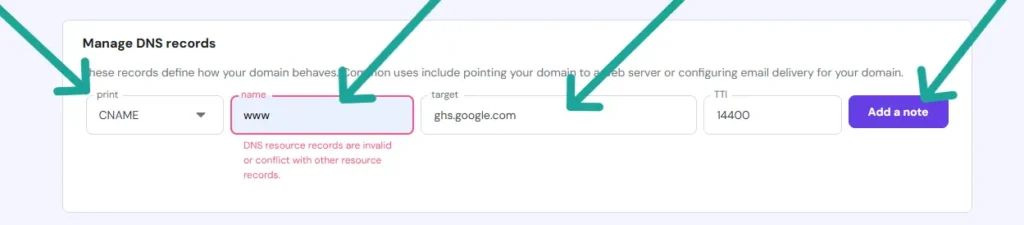
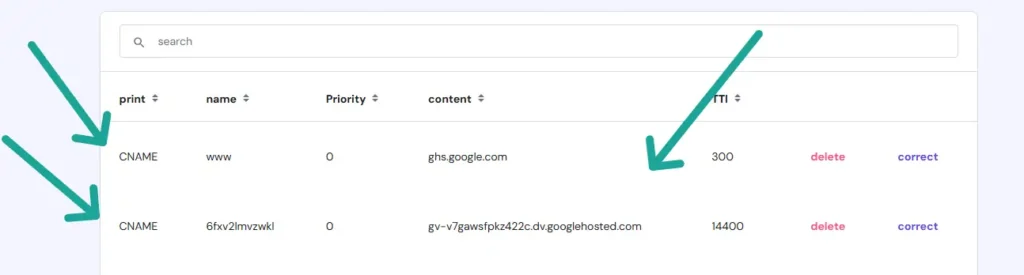
Earn Blogger Income with AdSense
How to earn money as a blogger with Adsense (advertising)

How to earn money from Blogger by placing Adsense ads Go to the income menu If you don't have an AdSense account, you need to create one first and submit your website to check if it meets the Adsense criteria.
Adsense application failed, what to do? - Criteria to make you pass Adsense
- The blog should be active for at least 3-6 months.
- There should be 10-15 quality articles (1,000 words or more).
- The content is unique and not copied from anyone.
- Write your own interesting content
- Do not place ads before Adsene
- The site should be organized in a clear and easy-to-understand manner, such as menus and search buttons, so that users can easily click through to different pages.
- Create an “About Us” or “Privacy Policy” page.
- Important: Do not contain copyright infringement content, 18+, gambling.
- The headings should be arranged in an easy-to-read manner, with H1, H2, and H3 in that order.
Adsense Ad Alternatives If You Are Not Approved
Pros and cons of creating a blogger
Pros and Cons of Blogger.com
- 100% free to use – No hosting or monthly fees
- Hosted by Google – High security and stable servers
- Easy to use – Suitable for beginners, no coding knowledge required
- Supports Google AdSense – Can easily generate income from advertising
- Good basic SEO – Blogger has a system Permalinks, Meta Tags and Sitemap Make it available
- No need to take care of security – Because Google manages everything.
- Support for connecting private domains – Can use .com, .net, .org domains.
- Less customizable – Fewer design and plugin options than WordPress
- Feature limitations – Cannot install additional plugins like WordPress.
- Inflexible design – Theme editing requires HTML and CSS.
- Google controls everything – If you break the rules, you may be blocked without warning.
- Not suitable for large business websites – If you want a website with a lot of features, Blogger may not be enough.
- No frequent updates – Google hasn’t developed Blogger as much as WordPress.
Create a Blogger with WordPress
What is the difference between Blogger and WordPress?
| ✔ Blogger | ✔ WordPress.org |
|---|---|
| Free and hosted by Google | You must have your own web hosting. |
| Easy to use, suitable for beginners | More flexible, with many plugins and themes |
| Limited customization | Fully customizable |
| Suitable for personal blogs | Suitable for business/organization websites |